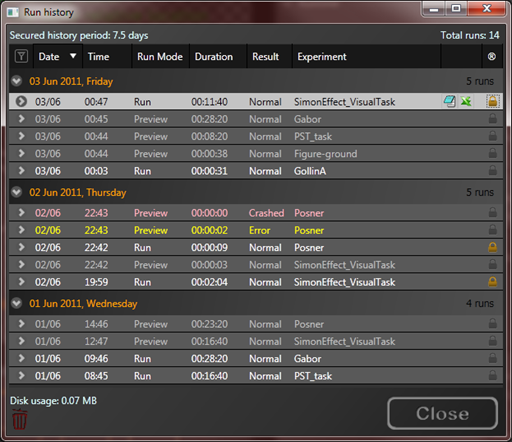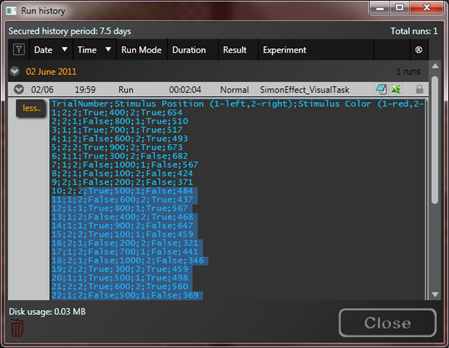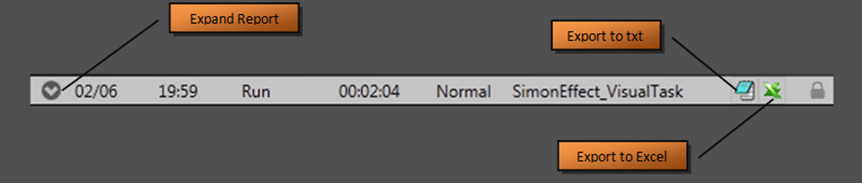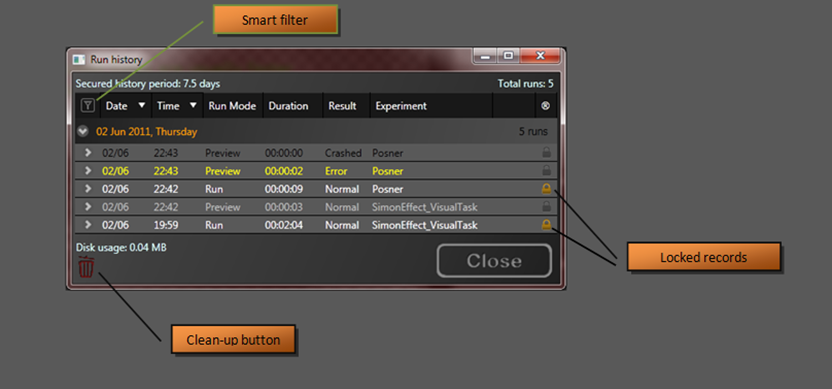From the start EventIDE had a protection mechanism which secured data collected in experiment runs. This mechanism was helpful in critical cases like hardware crashes. Then user could restart the program and recover all data collected just before the crash moment. In addition, EventIDE stored data collected in multiple runs within one working session, with data available before closing the program.
In the recent release of EventIDE a new feature, called Run History, was introduced. This feature makes possible to keep the data over a longer time. User can choose the secure period – a floating time interval when all collected data and statistics of runs are automatically preserved. The default value is 7 days and could be changed in EventIDE preferences (File/Preferences menu). Zero value means that data will not be preserved after closing the program.
Run History dialog
Run History is accessible in a dialog window which can be called in the main menu (Actions/Run History). The window layout with a table is shown below:
The table content is mostly self-explanatory. Each record corresponds to a single experiment run and contains general info about the run. By default, the records are sorted by date and time, such as the most recent runs are shown at the top of the table. The sort order can be changed by clicking on the columns headers. Pressed SHIFT enables multiple column sort. The records are also grouped by days, in collapsible panels.
Report preview
Each record can be opened to access a content of the associated report. In EventIDE the reports represent collected data in the text format. When the record content panel is expanded (by icon button or double click), only few first lines of report are shown for a preview. The entire report can be viewed by pressing the “more/less” button at the left of text. If collected data is large this operation can take some time to load and some scrolling work for viewing. The report text (blue on the picture below) can be selected and directly copied into a clipboard (by a context menu or shortcut buttons) .
Export options
The report data could be also quickly exported to a text file or Excel application by pressing dedicated buttons on the record line (the buttons appears only when the record is selected).
Record highlighting
When the program is in daily use, the number of records in Run History can be very large. Then it is important to be able to find easily a particular experiment run in the table. The record highlighting in the run history can be helpful. All normal run are indicated by white/gray text color for full-screen/preview modes correspondingly. All runs, where a runtime error in a snippets caused a run abort, are marked with yellow. Finally, critical crashes (hardware faults , computer resets and so on) are shown with red text color.
Clean-up and the locked records
If the run history grows more then expected and associated data takes a large amount of disk space it is possible to make a clean-up before expiration of the secured period. Press the trash icon at the bottom of the window and all record with associated data will be erased. Before doing this, you can choose to protect individual records from the planned clean-up by activating the record lock, as it is shown on the right side of the below screenshot.
Smart filter
The real experiment runs can be interleaved in the run history with numerous testing run, e.g. if you designing another experiment in the same time with testing participants. In order to filter out the debug runs you can activate the smart filer by toggling the button at the left of the header (see the screenshot above). The smart filter selects only the full-screens runs that lasted more than 10 minutes as most likely to be the real runs.
Final remarks
We hope that this new feature will be helpful in your practical work with EventIDE. This is not the final implementation of the feature and we are open for your ideas on improvements in this and other parts of EventIDE. We are grateful to Vincent van de Ven for the original suggestion for the history run.