-
08 Jan 2013

We offer perpetual software licenses to EventIDE users. Each license is associated to a unique license key that is issued by Okazolab to a single user or user group. You need to activate a license with your key in order to leave the evaluation mode, in which EventIDE works by default. A license has to be activated on every computer with installed EventIDE. The license activation is a simple one-time action that can be done either online or offline. This article guide through all necessary steps.
-
01 Aug 2012

In Windows you can always make copy the current screen into the clipboard, by pressing the Print Screen button. However, then you will need a graphical editor, where the clipboard data can be pasted and saved. Another limitation is that the clipboard can contain only one screenshot in time. EventIDE offers a better solution for taking screenshots, which is almost as easy, as pressing the Print Screen button.
First, navigate to the the HQ ribbon tab and browse the properties of the experiment in the property grid. Find the Save Screenshot property and add a proxy variable, to be able control the property in your code.
Whenever you want to make a screenshot of the current stimulus screen, assign a string containing a full file name to this property in snippets. The screenshot will be saved into the target file after the end of a snippet call. The format of the image file is defined by the extension of the file name: .bmp, .png or .jpg
For example, consider the following code in the Triggered snippet of the Button element. The code saves the current screen to a file after a button press:SaveScreenshot = "c:\\temp\\ScreenShot1.png"; // copy the current screen into a png file
If you prefer to save screenshot images in other formats, like bmp or jpg, change the extension of file in the name:
SaveScreenshot = "c:\\temp\\ScreenShot1.bmp"; // copy the current screen into a bmp file
Note, that a string file name in C# is defined with double slashes.
-
02 Apr 2012
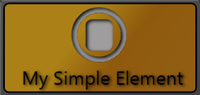
EventIDE has a modular architecture that allows build up program’s functionality with independent and interchangeable libraries, called addins. The addins resemble traditional software plugins, but have fewer architectural restrictions. The addins carry about 80% of EventIDE functions, after they are are automatically loaded and activated by the EventIDE core.
-
25 Oct 2011
Data collection in EventIDE is done with a special integrated tool, called Report. Report is a high-speed and crash-protected storage for any data received during an experiment run. Adding new data to Report is a task that needs to be programmed in code snippets. For example, the following code adds a new line with 5 separated fields to the Report (usually such line is added on each trial)
-
26 Sep 2011
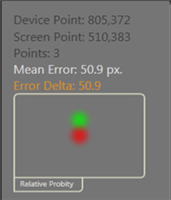
EventIDE provides a built-in calibration procedure for all supported eye-tracker models. The built-in GLM calibration is recommended, even if you calibrate your eye-tracker with native manufacturer tools. The GLM calibration procedure uses the least square linear method to fit the eye-tracker gaze positions to pixel coordinates on the screen. The linear fitting is done separately for X and Y signals and results in estimation of two pairs of coefficients of a General Liner Model: X Gain, X offset and Y gain and Y offset. The coefficients are applied into GLM equations (shown below) that are later used in EventIDE during runtime eye-tracking.
-
11 Jul 2011
In some experiment scenarios you may need to open a text file containing, for example, randomized number sequences. You may choose not to load a permanent copy of such file into experiment’s Library, for instance, in cases when you regenerate the file content before each experiment run. Thus, the file is stored externally to your experiment. Then, the easiest way to read the file content is to use standard C# file functions directly in code snippets. If you need to read a file only once, at the start of experiment, then using the EXPERIMENT.OnInitializing snippet might be a good idea. The example below demonstrates this process in details.
-
10 Jun 2011
Introduction
You may have seen this error message or it variations while compiling your snippets in EventIDE. Or, you will probably see it soon. What is it about? In this post I will explain why this error appears and how to get rid of it.
-
